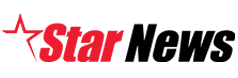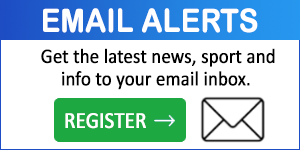Continuing on from last week’s article, there are many other places you can check your computer to recover hard disk space. Usually a good place to start with is the Add/Remove Programs tool.
It is quite common that you or someone else may have installed something on your machine that you no longer have any use for.
Programs such as these are normally easy to remove from your computer and can consume a lot of hard disk space if left installed.
Firstly, you will need to open your Control Panel by clicking your Start menu, scrolling your mouse to the ‘Settings’ menu, and then clicking ‘Control Panel’.
Double clicking the ‘Add or Remove Programs’ icon will then open a list of all installed programs and you should browse this list and take note of any programs that are currently installed that you do not use.
Simply selecting from any of the listed programs and hitting the ‘Change/Remove’ button will kick start the removal process but, unfortunately, the process for each program is completely different.
Usually if you read the instructions provided on screen and simply follow the prompts, it should successfully take you through the removal process.
Many larger application suites will require a restart before the program is removed.
If you are prompted to restart, you should do so as soon as conveniently possible.
Once this has been completed you should notice some increase in available hard disk space.
Free up more of
Digital Editions
-

Bushfire plans for horses are esential
Pets and larger animals such as horses need to be included in farm and household fire planning, to ensure both people and animals are as…